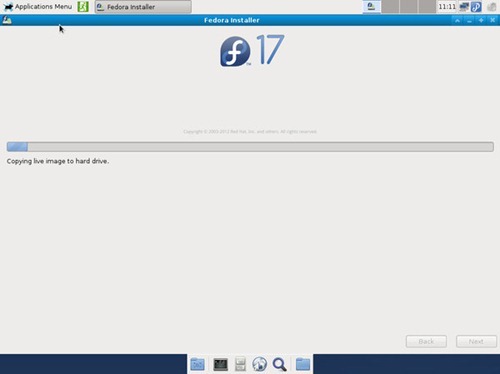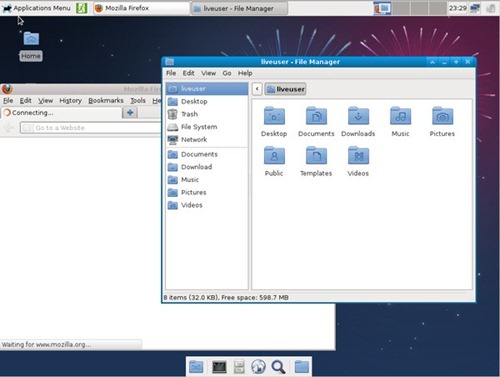In a few moments, you can get vlc installed on your Fedora 16. This tutorial is going to show you how to install VLC on Fedora 16. VLC is a simple and handy video and multimedia player for Linux. It can play almost any video file formats on Linux including 3GP, FLV, AVI, MPEG, MPG and many more.
Steps to install VLC on Fedora 16
Open Terminal and paste the following command to install VLC on Fedora 16. But first, make sure you have enabled the RPM Fusion Repository on Fedora 16.
su
yum install vlc
Fedora will solve the dependency files automatically
Dependencies Resolved
================================================================================
Package Arch Version Repository Size
================================================================================
Installing:
vlc i686 1.1.13-3.fc16 rpmfusion-free-updates 1.9 M
Installing for dependencies:
SDL_image i686 1.2.10-2.fc15 fedora 44 k
aalib-libs i686 1.4.0-0.19.rc5.fc15 fedora 62 k
freeglut i686 2.6.0-6.fc15 fedora 165 k
fribidi i686 0.19.2-3.fc15 fedora 50 k
ftgl i686 2.1.3-0.4.rc5.fc15 fedora 101 k
gpm-libs i686 1.20.6-21.fc16 updates 29 k
libcaca i686 0.99-0.12.beta17.fc16 fedora 214 k
libcddb i686 1.3.2-7.fc16 updates 68 k
libdvbpsi i686 0.2.2-1.fc16 rpmfusion-free 47 k
libebml i686 1.2.1-1.fc16 fedora 67 k
libmatroska i686 1.2.0-1.fc16 fedora 139 k
libmpeg2 i686 0.5.1-8.fc12 rpmfusion-free 67 k
libprojectM i686 2.0.1-15.fc16 updates 467 k
libtar i686 1.2.11-20.fc15 fedora 30 k
libtiger i686 0.3.4-2.fc16 fedora 34 k
libupnp i686 1.6.13-2.fc16 fedora 96 k
lirc-libs i686 0.9.0-7.fc16 updates 33 k
live555 i686 0-0.32.2011.09.02.fc16 rpmfusion-free 283 k
minizip i686 1.2.5-7.fc16 updates 32 k
twolame-libs i686 0.3.13-1.fc16 rpmfusion-free 46 k
vlc-core i686 1.1.13-3.fc16 rpmfusion-free-updates 6.8 M
zvbi i686 0.2.33-9.fc16 fedora 392 k
Updating for dependencies:
zlib i686 1.2.5-7.fc16 updates 83 k
Transaction Summary
================================================================================
Install 23 Packages
Upgrade 1 Package
Total download size: 11 M
Is this ok [y/N]: