Please read our previous tutorial on Fedora 17 Xfce Installation tutorial at: http://fedora18tutorial.blogspot.com/2012/10/fedora-17-xfce-installation-tutorial.html. After we specify root password, the next step is select the installation type. In this tutorial I use the first option to use all space. This means, the entire hard disk will be used for Oracle.
You can activate to use the LVM and you can also Encrypt your system. Press Next and the installation will take place.
When the installation finished, simply reboot your system.
After reboot, Fedora installer still need to configure some details such as create a new user for the system. Enter your new username and password.
Finally login with your new user and enjoy Fedora 17 Xfce edition.

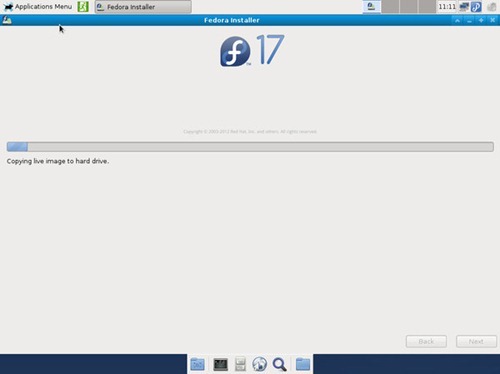






0 comments:
Post a Comment